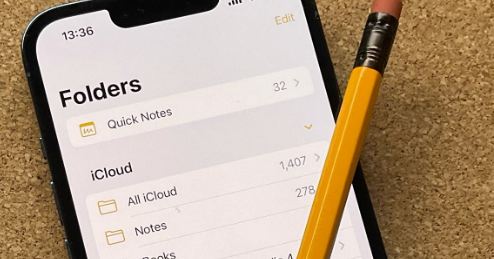
How to Get into Locked Notes Without a Password – 3 Easy Ways
In this post, we’ll demonstrate three ways to unlock locked notes without a password.
A secondary security layer will be provided for particularly private data stored within the Notes app by the increasing number of people who currently use password protection for Notes on iPhones and iPad. It can be very simple to forget the Notes password, though, as it is completely different from the password typically used on the iOS Lock Screen and occasionally even differs from the password used for an Apple ID. When you forget the password to locked notes, what should you do?
Is It Possible to Unlock Notes When You Can’t Remember Password?
If you forget the password to the locked notes, it might be a major catastrophe. If you go to Apple, they won’t be able to help you get back into those locked notes because they will only help you reset your password; they won’t give you access to the old notes. In most cases, this accident leaves you with several notes and a variety of passwords for them. What should you do if you try to open a note that is locked with your current password but it is set to your outdated password? You’ll later see an alert indicating that you typed in the incorrect password along with a hint for your old one. You will have the option to change the password for that note to your current one if you are fortunate enough to enter the right old password.
However, some iPhone users have reported that they were unable to access the note’s contents because the old locked notes were incompatible with touch ID or face ID. If you can’t remember the password for the locked notes, you may be wondering how to get the locked note back on your iPhone. This article offers two solutions that can help you resolve the issue if you’re having the same one.
Method1: Reset Your Notes Password on iPhone Or IPad
The password that has already been set and locked cannot be changed or removed by resetting the Notes password. Enter the note’s password to unlock it, then proceed with the reset procedure if you want to remove the password. Here’s how to reset the Notes app password on any iPhone or iPad.
Step 1. Open the “Settings” app from the Home Screen of iOS and go to the “Notes” section and tap on that.
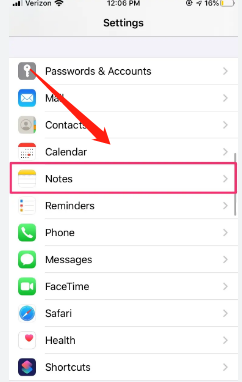
The second step will reveal a Changed Password option. If you remember the original password, you can change it. And the other option is “Reset Password”. The password for each note can be changed by selecting Reset Password.
Step 3 entails entering your Apple ID password and selecting OK. Validate the new password. Any newly protected notes in the Notes app will use the newly set password once the password has been successfully reset.
Method 2: Reset Your Notes Password on Mac
You can change your Notes password on your Mac because Notes is compatible with both Macs and iOS devices. On a Mac, how do you change your Notes password?
Step 1. Open Notes and choose Notes Preferences from the application menu
Step 2. Then you’ll see the “Reset Password” at bottom right of the Tap the Notes Preferences window.
3. Next, type your new password and tap Set Password after logging in with your Apple ID.
In general, there is still another method you can use to reset your Mac’s Notes password. Try locking a new note if you discover that all of your notes are locked. You will then be asked for your password.
Step 1: Type the password you believe the original one to be, then select OK. If you’re fortunate, you might be able to get the notes. Or you must move on to the following phase.
Step 2: A window displaying a hint will appear after you have tried your password incorrectly three times. The Reset Password button will also be visible for you to click.
Step 3: Enter the password for your Apple ID and click OK after you’ve clicked the button.
Step 4: Once you’ve finished setting your password, click Set Password at the very end.
Method 3: Recover Notes from Previous ITunes Backup Without Password on Notes
In actuality, most people cannot afford to lose data, and you now want your phone’s notes back. Furthermore, as is common knowledge, whenever you sync your phone with iTunes, a backup of your device is automatically created. So, if you had synced your phone with iTunes before losing those notes, use the instructions below to get all of your notes back into your phone.
First, check to see if your Mac is running the most recent version of iTunes. Connect your iPhone and run iTunes. Watch for your iPhone to appear in iTunes. then select the iPhone icon.
Step 2. In the “Summary” section of the interface, you can click “Restore Backup…”. Select the iPhone backup entry and click “Restore”.
Step 3: Watch for the successful restoration of your backup to the iPhone. You will have your original iPhone notes restored once the restore process is finished.
Unfortunately, you might not have the most recent backup and you won’t be able to restore the most recent notes you’ve made if your phone isn’t synced with iTunes.
How to Lock Notes on Your IPhone/iPad
Let’s first examine the process for locking notes on an iPad or iPhone. There is an easy way to lock any note in the Notes app. Once you first disable public access on your phone, you will be prompted to set a password. All of the notes will be accessible using the same password once you’ve set the password, so do that now. Furthermore, you can use Touch ID to open them if your Mac has that feature. Because of this, let’s look at the instructions listed below if you’re unsure how to lock your iPhone notes.
Step 1: Start the “Notes” application > To open a note, tap on it.
The second step is to tap the icon in the top right corner of the screen.
Step 3: In the pop-up, tap “Lock,” signified by a padlock icon. This icon will be beside the “Scan” and “Pin” options.
Step 4: Type your password (again, on the Verify line). A password hint can also be typed as an update if necessary. If you need to open notes using Touch or Face Id, swipe the button to turn it on > Tap on “Done.”
Step 5: This note has now been updated to include the lock. It’s not password-protected yet, though. The new lock icon is located at the top of the screen; tap it to hide this note. Your phone will hide the content with the message “The note is locked.”
Conclusion: Get into Locked Notes Without a Password
You now know how to unlock locked notes on an iPhone without a password thanks to the information in this article. You can securely save and store your ideas and data in the notes application by using the methods listed here.
FAQs
Is It Safe to Put Passwords in Notes?
It’s simple to password-protect your note, regardless of whether it contains a picture, scanned documents, or a list of important information.
Can Apple Read My Notes?
The Notes application has a security feature that enables users to safeguard the data’s content. Secured notes are end-to-end encrypted with a passphrase supplied by the user. The notes on iOS, iPadOS, macOS and the iCloud website must be viewed with the password.
How Do I Access Private Notes on My iPhone?
Step 1: Launch the Notes program.
2. Tap the note that you need to see.
Step 3: Open the note using Touch or Face Id if you have those features enabled.
Step 4: To keep the hidden note safe after you’ve seen it, lock it once more.


